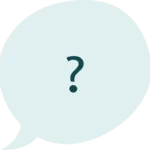
Want more details about the KidvoKit technology and tools? You’ve come to the right place! For a product overview see How It Works or check out our subscription plans.
Experts recommend parents keep a well organized IEP binder to document your child’s journey through special education. KidvoKit’s Paper Trail does the heavy lifting of setting up and maintaining your IEP binder so you can spend your time on figuring out how to help your child succeed.
You have 3 options to get items into your paper trail – many parents will use all 3 at different times.
1- Set up a Gmail sync to automatically add new items when they come in
2- Forward an email from your inbox to your paper trail
3- Upload a file from your device
If you forward or sync an email with an attachment, you do not need to also upload the file. KidvoKit will automatically save, categorize and label any PDF attachments (in addition to keeping a copy of the email).
Gmail sync makes copies of emails from/to selected contacts in your Gmail. You specify the contacts that you want to sync. Then KidvoKit populates your paper trail with the emails and attached documents from only those contacts. KidvoKit will check your Gmail daily for new emails from those contacts to automatically keep your paper trail up to date.
Yes. You can add contacts to sync by going to your KidvoKit profile. You can always return there to add or remove sync’d contacts.
No. KidvoKit does not email any of your Gmail contacts. We simply use your sync’d contacts to identify which emails should be copied into your paper trail. (If you would like someone to see your paper trail, you will use our “share” feature.)
You can share your paper trail with people you choose, using our share links. No one will see your paper trail unless you give them the link. Doing a sync with a Gmail contact does not give them access to your paper trail.
Yes. You can add a 2nd child after you set up the first child’s paper trail.
You can share your paper trail with people you choose, using our share links. Click the share button to get the link for either a view of your whole paper trail or a single item in your trail.
You can change the category or rewrite the label for any document. Just click the edit button to see your options.
We currently accept PDF documents and emails. Other types of attachments will be noted in your emails but not stored in your paper trail. (Feel free to submit feedback in the app so we know if there are other formats that are important to you.)
The co-parent may have emails or documents that need to be added to the paper trail. Co-parents can forward those items to the paper trail (paper@my.kidvokit.com). The paper trail can also be viewed by the co-parent using their share link.
We use state of the art security and privacy technologies to protect your private information. We never sell or share your child’s information. We do not train AI models on your data. We’ve even passed a Google security audit to get our Gmail integration approved!
It can explain terminology, or answer questions about common special education approaches or interventions, or answer specific questions based on state rules, and more. You can use suggested questions from KidvoKit to get started or jump straight to your own questions.
You can start a conversation with the AI chatbot by typing a question of your own or by selecting a topic provided. You can start with selecting a question provided in KidvoKit and then ask follow up questions of your own by typing them in the chat. WIthin a chat conversation, My Rights will remember your prior questions and answers and use that to respond to the next question.
Yes we use key documents from your state’s department of education in order to tailor the answers to your situation. My Rights is currently available for Massachusetts and New York families. We anticipate adding more states soon!
No, the two tools are separate. We recommend providing some information about your situation to the chatbot for the most relevant answers. For example, if you wanted to know how to interpret something about your IEP, you might want to let the chatbot know a little about your student’s needs (without providing identifying information) before asking your question.